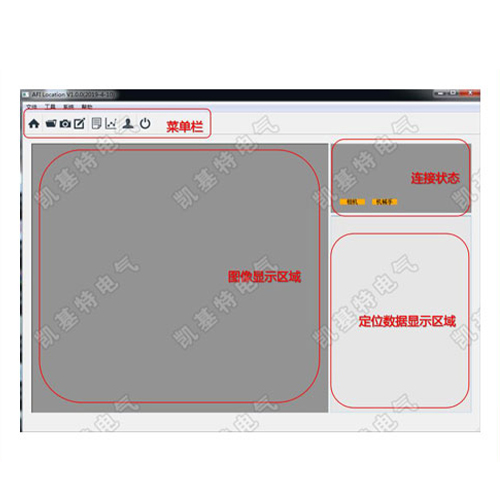check

check

check

check

check

check

check

check

check

check
Ever needed to detect an object with razor-sharp accuracy, even from a distance? Forget the fuzzy approximations of ultrasonic sensors or the limited range of traditional IR detectors. Laser proximity sensors offer unparalleled precision and range for Arduino projects demanding exacting distance measurements or reliable object detection. This guide dives into integrating these powerful tools, transforming your Arduino into a master of pinpoint spatial awareness.
Understanding the Laser Edge
Unlike ultrasonic sensors that emit sound waves or passive infrared (PIR) sensors that detect heat, laser proximity sensors operate by projecting a focused beam of light (often red or infrared laser) onto a target. The sensor then analyzes the reflected light to determine distance or simply detect presence/absence. This fundamental approach unlocks key advantages:
Why Arduino is the Perfect Partner
Arduino microcontrollers are the go-to platform for interacting with sensors like these laser modules. Here’s why they pair so well:

A0-A5). Requires calibration but provides continuous distance data.Getting Connected: Wiring Up Your Laser Sensor
Crucially, always consult the specific datasheet for your laser proximity sensor module! Pinouts can vary. However, the wiring principles are generally consistent:
VCC (often 3.3V, 5V, or 12V/24V) to the appropriate Arduino power pin (5V, 3.3V) or an external supply if required (especially for higher voltage sensors). Use a logic level converter if your sensor runs at a different voltage than your Arduino (e.g., 5V sensor with 3.3V Arduino).GND to Arduino GND.OUT or AO pin to an Arduino analog input pin (e.g., A0).OUT or DO pin to an Arduino digital pin (e.g., D2).EN (Enable) pin, controllable by a digital pin to turn the laser on/off.PWM input pin.Basic Coding Essentials
Here’s the core code structure for both sensor types:
1. Digital (Switch) Output Sensor:
const int laserPin = 2; // Digital pin connected to sensor's DOUT
void setup() {
Serial.begin(9600);
pinMode(laserPin, INPUT); // Sensor output is an input to Arduino
}
void loop() {
int detection = digitalRead(laserPin);
if (detection == HIGH) { // Or LOW, depending on sensor logic!
Serial.println("Object Detected!");
// Trigger action: turn on LED, activate relay, stop motor, etc.
} else {
Serial.println("No Object");
// Trigger other action
}
delay(100); // Small delay to avoid flooding serial monitor
}
2. Analog Output Sensor (Distance Measurement):
const int laserAnalogPin = A0; // Analog pin connected to sensor's AOUT
// **CALIBRATION IS CRITICAL!** - Replace minVoltage, maxVoltage, minDist, maxDist with YOUR sensor's values.
const float minVoltage = 0.1; // Voltage at closest measurable distance
const float maxVoltage = 3.0; // Voltage at farthest measurable distance
const float minDist = 20.0; // Distance (e.g., mm) at minVoltage
const float maxDist = 1500.0; // Distance (e.g., mm) at maxVoltage
void setup() {
Serial.begin(115200); // Higher baud rate for frequent analog data
analogReference(DEFAULT); // Usually 5V for Uno, 3.3V for 3.3V boards
}
void loop() {
int sensorValue = analogRead(laserAnalogPin);
float voltage = sensorValue * (5.0 / 1023.0); // Convert ADC to voltage (adjust 5.0 to 3.3 if using 3.3V board!)
// Scale voltage to distance (linear interpolation) - Check your sensor's datasheet; scaling might NOT be linear!
float distance = minDist + ((voltage - minVoltage) * (maxDist - minDist) / (maxVoltage - minVoltage));
// Constrain distance to sensor's range (avoid unrealistic values)
distance = constrain(distance, minDist, maxDist);
Serial.print("Voltage: ");
Serial.print(voltage, 2);
Serial.print("V | Distance: ");
Serial.print(distance, 1);
Serial.println(" mm"); // Or cm, etc.
// Use 'distance' value in your project logic
delay(50); // Adjust based on needed update speed
}
Unlocking Applications: Where Laser Precision Shines
The combination of Arduino and laser proximity sensors opens doors to countless projects:
Best Practices & Troubleshooting