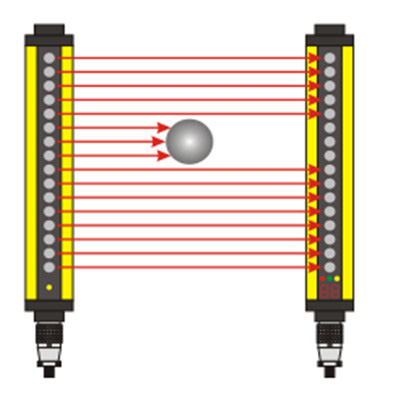check

check

check

check

check

check

check

check

check

check
Ever wondered how automatic doors magically slide open, or how faucets turn on without a touch? The secret often lies in a small but mighty component: the proximity sensor. These ingenious devices detect nearby objects without physical contact, enabling countless smart interactions. And what better brain to bring this magic to your own projects than the ubiquitous and beginner-friendly Arduino Uno? Combining these two unlocks a world of possibilities for automation, robotics, security, and interactive art.
This guide dives deep into integrating proximity sensors with your Arduino Uno, explaining core concepts, practical wiring, essential coding, and exciting project ideas to kickstart your journey into non-contact detection.
Understanding the Electronic Feelers: Proximity Sensors Demystified
At its core, a proximity sensor detects the presence, absence, or distance of an object within a defined range. It achieves this using various physical principles, converting the detected phenomenon into an electrical signal the Arduino can understand. Common types suitable for Arduino Uno projects include:
Choosing the right sensor depends on your project’s needs: Do you need simple presence detection or actual distance measurement? What detection range is required? What’s the object material? What’s your budget?
Wiring Up: Connecting Sensor to Arduino Uno Brain
The beauty of the Arduino Uno lies in its simplicity. Wiring a typical proximity sensor module usually involves just a few connections:
5V pin. Provides operating power.GND pins. Completes the circuit.D2, D3). The sensor outputs a HIGH or LOW voltage indicating presence/absence.A0, A1, etc.). This allows reading varying voltage levels proportional to distance or reflection intensity.Trig pin to a digital output pin (to send the pulse) and the Echo pin to a digital input pin (to receive the echo).Here’s a simplified example connection for a common digital IR proximity sensor:
Always refer to your specific sensor’s datasheet for precise pin configurations and any additional considerations (like pull-up resistors).
The Code: Making Sense of the Sensor’s Message
Arduino code interacts with the sensor by reading its output signal. Here’s how it typically works for different types:
const int sensorPin = 2; // Digital pin connected to sensor OUT
void setup() {
Serial.begin(9600); // Start serial communication
pinMode(sensorPin, INPUT); // Set sensor pin as input
}
void loop() {
int sensorState = digitalRead(sensorPin); // Read the state
if (sensorState == LOW) { // Sensor outputs LOW when object detected (check your sensor logic!)
Serial.println("Object Detected!");
// Add your action here (e.g., turn on LED, activate relay)
} else {
Serial.println("No Object");
}
delay(100); // Short delay for stability
}
This code simply checks if the signal pin is LOW (assuming the sensor activates LOW) and prints a message.
const int sensorPin = A0; // Analog pin connected to sensor OUT
void setup() {
Serial.begin(9600);
}
void loop() {
int sensorValue = analogRead(sensorPin); // Read analog value (0-1023)
Serial.print("Sensor Value: ");
Serial.println(sensorValue);
// Threshold detection example
if (sensorValue < 400) { // Adjust threshold based on testing
Serial.println("-- Object Close --");
}
delay(100);
}
Analog values typically decrease as an object gets closer (more reflected IR). Calibration is key.
const int trigPin = 9; // Digital pin for trigger
const int echoPin = 10; // Digital pin for echo
void setup() {
Serial.begin(9600);
pinMode(trigPin, OUTPUT);
pinMode(echoPin, INPUT);
}
void loop() {
// Clear trigger
digitalWrite(trigPin, LOW);
delayMicroseconds(2);
// Send 10us pulse
digitalWrite(trigPin, HIGH);
delayMicroseconds(10);
digitalWrite(trigPin, LOW);
// Read echo pulse duration (us)
long duration = pulseIn(echoPin, HIGH);
// Calculate distance in cm (speed of sound ~343 m/s = 0.0343 cm/us; divided by 2 for round trip)
float distance_cm = duration * 0.0343 / 2;
Serial.print("Distance: ");
Serial.print(distance_cm);
Serial.println(" cm");
delay(100); // Pause between readings
}
This core code sequence (trigger pulse -> listen for echo -> calculate distance) is fundamental for ultrasonic sensing with Arduino Uno.
Bringing Ideas to Life: Project Inspiration
Equipped with knowledge and code, the possibilities explode! Here are some Arduino Uno projects leveraging proximity sensing: