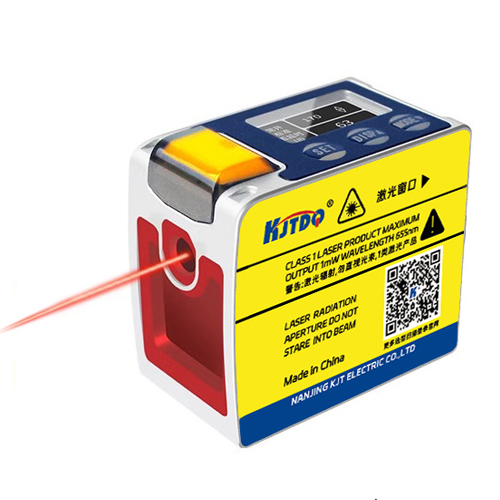check

check

check

check

check

check

check

check

check

check
Ever wondered how factories detect metal parts whizzing by on conveyor belts without ever touching them? Or how heavy machinery knows not to close a safety gate if something’s in the way? The unsung hero is often the humble inductive proximity sensor. These rugged, reliable workhorses silently enable countless automation tasks. But how do you design circuits incorporating them before building physical prototypes? That’s where Fritzing, the beloved open-source electronics prototyping tool, steps in. Let’s dive into simulating and wiring inductive proximity sensors within Fritzing to bring your automated projects to life.
Understanding the Inductive Proximity Sensor: The Core Principle
At its heart, an inductive proximity sensor operates on the principles of electromagnetic induction. Essentially, it generates a high-frequency oscillating electromagnetic field from its sensing face. When a conductive target (like metal) enters this field, small circulating currents called eddy currents are induced within that target. The presence of these eddy currents dampens the sensor’s own oscillation field.

The sensor’s internal electronics constantly monitor the strength of this oscillation. The change in amplitude caused by the eddy currents triggers a switching action within the sensor. It doesn’t physically “feel” the target; it detects the disturbance its metal presence creates in the electromagnetic field. This makes them incredibly durable, immune to dirt, oil, and vibration issues that plague mechanical switches. Common applications include:
Wiring the Workhorse: NPN vs. PNP and Connections
Before jumping into Fritzing, grasping real-world wiring is crucial. Inductive proximity sensors primarily come in two output transistor configurations: NPN (Sinking) and PNP (Sourcing). This distinction fundamentally impacts how you connect them to your controller (like an Arduino) and power supply.
Crucially, both types require a 3-wire connection:
Bringing it to Fritzing: Simulating Your Sensor Circuit
Fritzing shines as a user-friendly tool for designing and documenting breadboard, schematic, and PCB layouts. While its core parts library is extensive, you might not find the exact inductive proximity sensor model. Here’s the practical approach to simulate one effectively:
V+ or +Vs (Brown wire equivalent)GND or 0V (Blue wire equivalent)OUT or SIG (Output wire equivalent - Black/White)V+ pin to your positive power rail (e.g., +12V source). Connect the GND pin to the ground (GND) rail.OUT pin directly or via an input indicator (like an LED/resistor combo) to your microcontroller’s Input Pin (e.g., Arduino D2). Remember, when active (detected), PNP OUT goes high (+V).OUT pin and the positive power rail (+V). Then connect the OUT pin to your microcontroller’s Input Pin. When active (detected), NPN OUT sinks current and goes low (0V). The pull-up ensures the input pin sees a high voltage when the sensor is inactive.digitalRead() in sketches to sense the state.Key Considerations When Simulating & Using Inductive Proximity Sensors